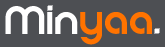Basis Minyaa Upgrades
The upgrade process has to be done by default as follow :
- Stop your JIRA instance,
- Remove old Minyaa JAR files from WEB-INF/lib,
- Copy the new Minyaa JAR files into WEB-INF/lib,
- Restart your JIRA instance,
Depending on which Minyaa release you are migrating from, you might be invited to restart your JIRA instance once again.
Minyaa Upgrades requiring uninstallation
This processus will be required when the Minyaa Release comes with change to apply in JIRA files.
The uninstallation is required, because each Minyaa plugin may have its own set of modifications, some of these modifications may impact same files.
In order to be sure that they are done correctly, they have to be done from the original JIRA file !
Uninstallation is the only way to be sure to perform on the original JIRA files.
Note that the uninstallation may take a long time due to APIs constraint in the way to disable/enable Plugin Modules !
See
JRA-18109.
Process as follow :
- From your current JIRA instance, go to Minyaa Licence page (Administration section, menu Plugins/Licenses),
- Click on Uninstall plugins. Minyaa will disable its features and restore original JIRA files,
Wait for the end of the uninstallation. It may take a certain time.
JIRA Access Constraint will block JIRA and Minyaa will display its uninstallation activity :
- jira.plugin.minyaa.core: Uninstallation of Plugin's features in progress
- jira.plugin.minyaa.projects: Uninstallation of Plugin's features in progress
- jira.plugin.minyaa.spread: Uninstallation of Plugin's features in progress
- jira.plugin.minyaa.time: Uninstallation of Plugin's features in progress
- jira.plugin.minyaa.tools: Uninstallation of Plugin's features in progress
- jira.plugin.minyaa.workflows: Uninstallation of Plugin's features in progress
- and finally, Minyaa uninstallation completed, you can now restart JIRA.
- Stop JIRA instance when Minyaa invites you to do it.
- Remove old Minyaa JARs,
- Copy new Minyaa JARs,
- Restart your JIRA instance,
- Go back to Minyaa Licence page (Administration section, menu Plugins/Licenses),
- Click on Install plugins. Minyaa will enable its features and apply add and modification in JIRA files,
Wait for the end of the installation. It may take a certain time.
JIRA Access Constraint will block JIRA and Minyaa will display its installation activity :
- jira.plugin.minyaa.core: Installation of Plugin's features in progress
- jira.plugin.minyaa.projects: Installation of Plugin's features in progress
- jira.plugin.minyaa.spread: Installation of Plugin's features in progress
- jira.plugin.minyaa.time: Installation of Plugin's features in progress
- jira.plugin.minyaa.tools: Installation of Plugin's features in progress
- jira.plugin.minyaa.workflows: Installation of Plugin's features in progress
- and finally, Minyaa installation completed, you can now restart JIRA.
- Stop and re-start JIRA instance when Minyaa invites you to do it.