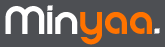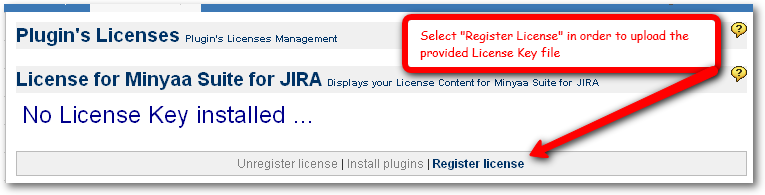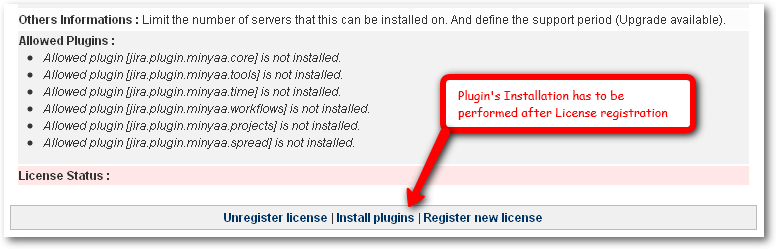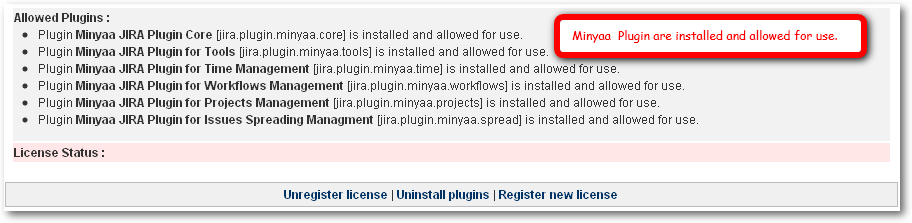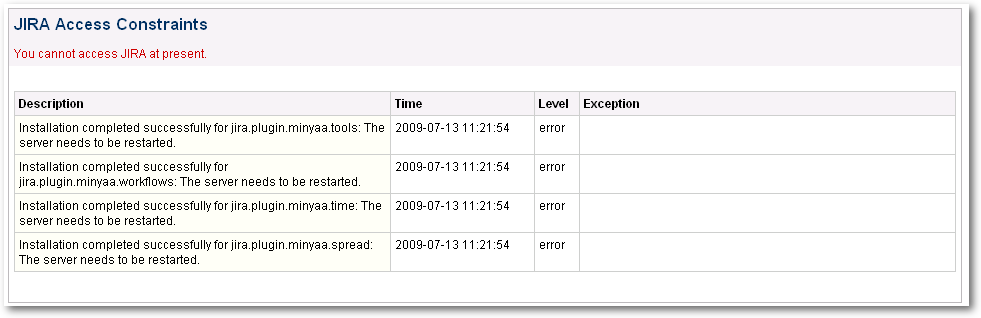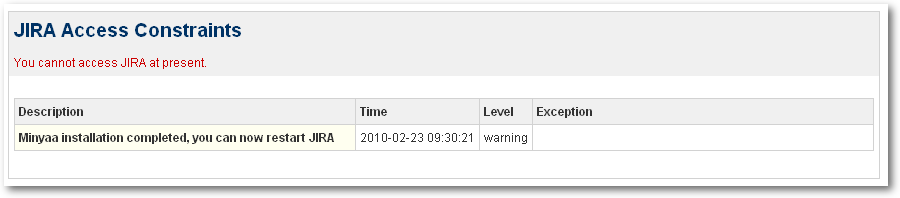Minyaa's License Management
Minyaa provides a Plugin License's Management page, where you are able to update Minyaa Suite's License.
You will need to access it to
- Register License Key for a Minyaa Installation done without valid License Key ...
- Update License with any new License Key...
License Key Installation
Minya has been copied without License Key file. You will have to install the provided license :
Trial License or other License.
- Go to Plugins License Update page (Plugins section, Licenses menu item added by Minyaa in Administration pages),
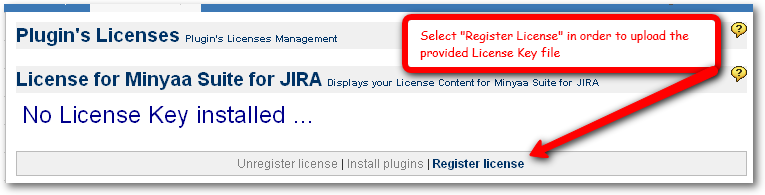
- No license is installed, then click on Register New License,
- Select the License Key file you received or downloaded from Minyaa Site and click on Register,
- Now, Minyaa Suite has registered your license ...
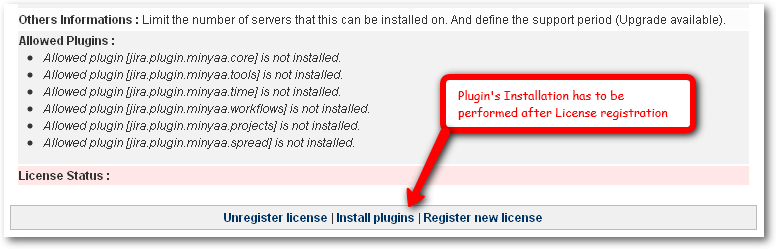
Now,
Minyaa Suite is ready to perform installation for each Minyaa's plugin.