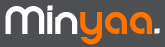| How to ... |
Demonstration in Video |
Which are different compoments available in Workflow Designer
- Command Bar
- Workflow Graphical Area
- Add Workflow Element Panel
- Edge Panel
- Manage Layout Panel
- Transition Detail Panel
|
|
Create a new Workflow from Scratch
- Click on Create Workflow
- Enter Name and Description and validate
- Organize created Workflow elements
- Save current Workflow Layout
|
|
Create a new Workflow by cloning an existing Workflow
- Click on Create Workflow
- Enter Name and Description
- Select original Workflow to clone and validate
- Organize created Workflow elements
- Save current Workflow Layout
|
|
Create Workflow Steps
- Click on Create Step
- Enter Name
- Select JIRA Status to associate with created Step and validate
- Organize created Workflow Steps
- Save current Workflow Layout
|
|
Create a Transition between Steps
- Click on Chain icon of Originating Step
- Select Destination Step
- Enter Name and Description for new Transition
- Organize created Workflow Transition
- Save current Workflow Layout
|
|
Reuse an existing Transition to link 2 Steps
- To reach a same Destination Step, 2 Step can have their own Transition, or use the same.
- If the transition was a Step Transition, it will be after qualified as Common Transition.
|
|
|
Append a Global Transition
|
|
|
Edit Transition Details
|
|