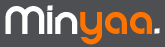What is it?
It is the complete procedure to install Minyaa on a JIRA Standalone distribution, in order to perform your first evaluation.
Here, we present an installation of Minyaa 1.3.2 for JIRA 4.0.
Minyaa Installation
Prepare Standalone JIRA distribution :
Configure you JIRA so that it will be able to start :
Copy
Minyaa's JARs and its dependencies to the
atlassian-jira/WEB-INF/lib folder :
- jira-plugin-minyaa-core-4.0.0-1.3.2.jar
- jira-plugin-minyaa-i18n-4.0.0-1.3.2.jar
- jira-plugin-minyaa-projects-4.0.0-1.3.2.jar
- jira-plugin-minyaa-spread-4.0.0-1.3.2.jar
- jira-plugin-minyaa-time-4.0.0-1.3.2.jar
- jira-plugin-minyaa-time-reports-4.0.0-1.3.2.jar
- jira-plugin-minyaa-tools-4.0.0-1.3.2.jar
- jira-plugin-minyaa-workflows-4.0.0-1.3.2.jar
- minyaa-license-manager-1.6.jar
- dwr-2.0.5.jar
- truelicense-1.29.jar
- truexml-1.29.jar
Depending on JIRA's version, the list of JARs may change.
Copy your Minyaa license key file (*.key) to the atlassian-jira/WEB-INF/lib folder
This will allow Minyaa to automatically register your trial license when JIRA starts-up
Start JIRA.
Start the
default Setup Wizard:
- Enter JIRA Aplpication Title,
- Select Indexes, Backup and Attachments directories,
- Enter JIRA License Key
Minyaa will automatically register your trial license.
[minyaa.license.managers.ProductLicenseManager] There is no license certificate installed for Minyaa Suite for JIRA.
[minyaa.license.manager.AbstractPluginLicenseManager] Try Auto-Registration with Key file, if present!
[atlassian.jira.service.ConsistencyCheckerService] ConsistencyChecker is reported due to JIRA Setup ...
Details about Administrator Account are not required at this step, because
Minyaa requires a restart just after.
Click on the
Next button.
Minyaa will you invite to restart your JIRA.
Restart JIRA.
Open up the
default Setup Wizard :
- Fill in the application properties :
- Enter JIRA Instance name
- Select Indexes, Backup and Attachments folder
- Enter JIRA License Key
- Setup the administrator account
- Setup the email notifications (you can skip this step if you don't need mail notifications)
Login and use JIRA with Minyaa !