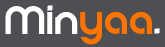What is it?
It is the procedure to follow when you need to built a WAR file or an EAR to deploy on your J2EE Server.
Here, we presents an installation of Minyaa 1.3.2 for JIRA 4.0.
Since Minyaa requires to perform modifications in your settings, it requires to be deployed on J2EE Server where the WAR is unpacked!
Be aware that some J2EE Server like JBoss or Weblogic do not unpack the deployed WAR by default.
Minyaa Installation
Prepare WAR/EAR JIRA distribution :
Configure you JIRA so that it will be able to start :
Note that you can evaluate Minyaa with HSQLDB. But if you do, some features of Minyaa Time will not be available
Copy
Minyaa's JARs and its dependencies to the
edit-webapp/WEB-INF/lib folder :
- jira-plugin-minyaa-core-4.0.0-1.3.2.jar
- jira-plugin-minyaa-i18n-4.0.0-1.3.2.jar
- jira-plugin-minyaa-projects-4.0.0-1.3.2.jar
- jira-plugin-minyaa-spread-4.0.0-1.3.2.jar
- jira-plugin-minyaa-time-4.0.0-1.3.2.jar
- jira-plugin-minyaa-time-reports-4.0.0-1.3.2.jar
- jira-plugin-minyaa-tools-4.0.0-1.3.2.jar
- jira-plugin-minyaa-workflows-4.0.0-1.3.2.jar
- minyaa-license-manager-1.6.jar
- dwr-2.0.5.jar
- truelicense-1.29.jar
- truexml-1.29.jar
Depending on JIRA's version, the list of JARs may change.
Copy your Minyaa license key file (*.key) to the edit-webapp/WEB-INF/lib folder
This will allow Minyaa to automatically register your trial license when JIRA starts-up
Build your JIRA WAR or EAR.
Deploy the WAR or EAR to your J2EE Server, and start JIRA.
Start the
default Setup Wizard:
- Enter JIRA's Application Title,
- Select Indexes, Backup and Attachments directories,
- Enter JIRA's License Key
Details about Administrator Account are not required at this step, because Minyaa needs to restart just after.
Click on the Next button. Minyaa will you invite to restart your JIRA.
Restart JIRA.
You will have to restart the
default Setup Wizard :
- Fill in the application properties :
- Enter JIRA Instance name
- Select Indexes, Backup and Attachments folder
- Enter JIRA License Key
- Setup the administrator account
- Setup the email notifications (you can skip this step if you don't need mail notifications)
Login and use JIRA with Minyaa !