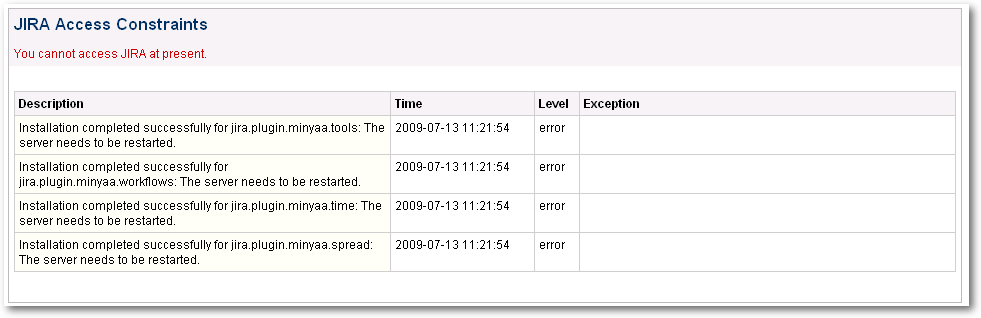Minyaa's License Management
Minyaa provides License's Management page for its plugins, where you are able to update Minyaa Suite's License.
You will have to access for following tasks
- Register the provided Minyaa License Key when it has not been copied in WEB-INF/lib folder ...
- Register a new Minyaa License Key for migrating License restriction (new Users Limit, new Minyaa Edition)...
- Uninstall Minyaa Plugins before upgrading with a new Minyaa release ...
- Update License with any new License Key ...
- Install Minyaa Plugins after a Minyaa License registration ...
License Key Registration
Minyaa has been copied without License Key file. You will have to install the provided license :
Trial License or other
Commercial License.
- Go to Minyaa Plugins License page (Plugins section, Licenses menu item added by Minyaa in Administration pages),

- No license is installed, then click on Register New License,
- Select the License Key file you received or downloaded from Minyaa Site and click on Register,
- Now, Minyaa Suite has registered your license ...
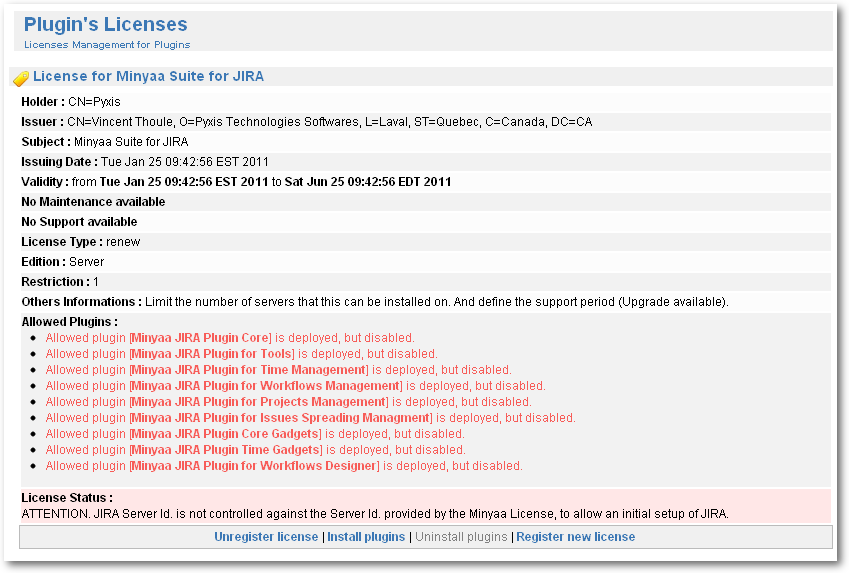
Minyaa's Plugins allowed by the registered License are listed with different cumulative plugin's status :
- Missing : the plugin is allowed by the license, but not available,
- Disabled : the plugin is disabled (Plugin State in JIRA),
- Deployed : the plugin is available,
- No Installation required : the plugin is enabled and does not required installation (No JIRA file to add or requiring patch).
- Installed : the plugin is enabled and installation has been done.
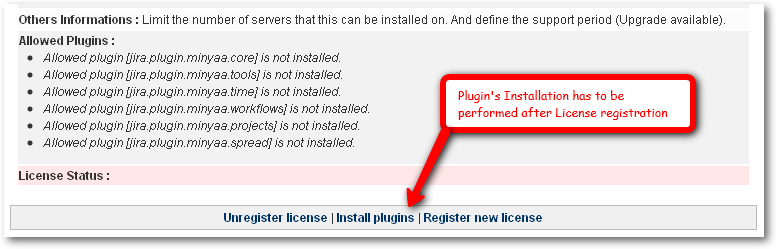
Now,
Minyaa Suite is ready to perform installation for each Minyaa's plugin.
Plugins Installation
Now, you can launch the Plugin Installation.
- Click on Install Plugins (This link is available as soon as one plugin needs tobe installed)
- At this step, Minyaa starts to perform the installation of all needed files,
- At the end of installation, Minyaa inits a frefresh of JIRA Plugin System. It should take the same time as JIRA Start,
- When installation is performed, the Install Plugins link should be disabled, and only Uninstall Plugins link is available.
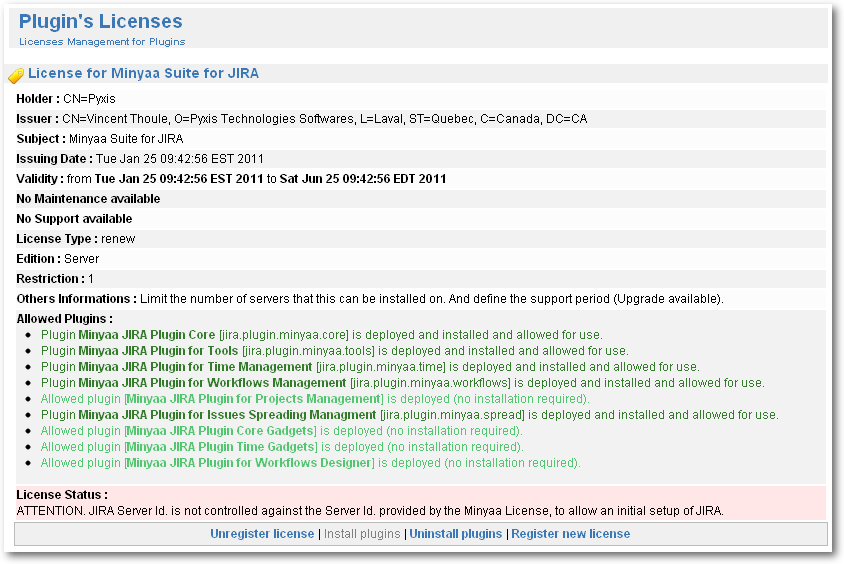 All authorized features have been enabled, new files have been deployed, and some others files have been updated.
All authorized features have been enabled, new files have been deployed, and some others files have been updated.
- During installation, any access to other pages in JIRA will redirected to JIRA Access Constraints page with message concerning the installation ...
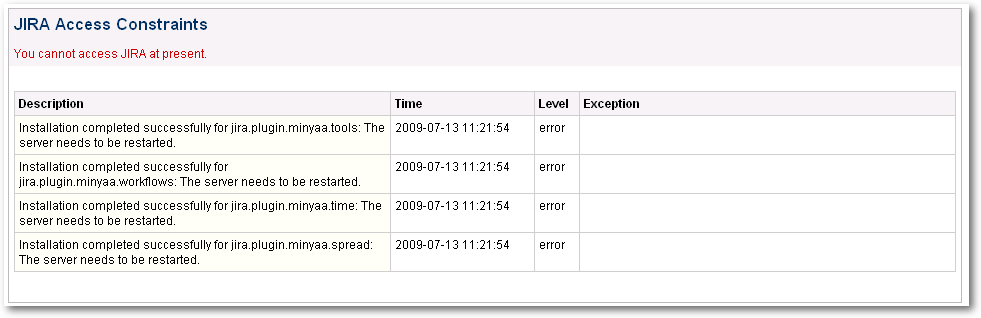
- When the installation is ended, JIRA is ready to be used with Minyaa

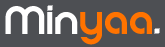

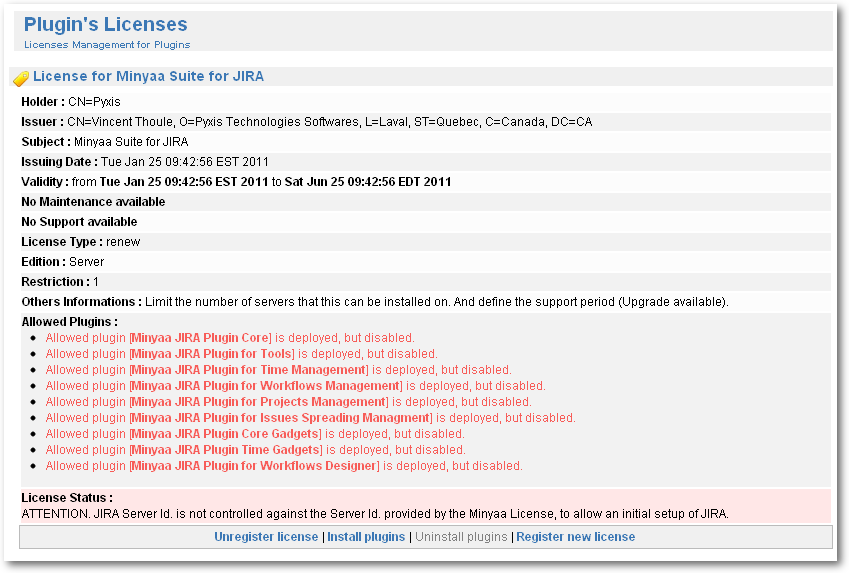
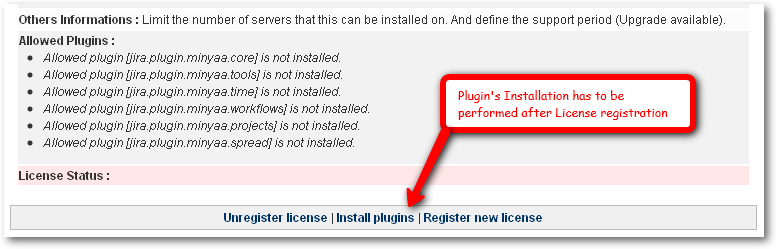
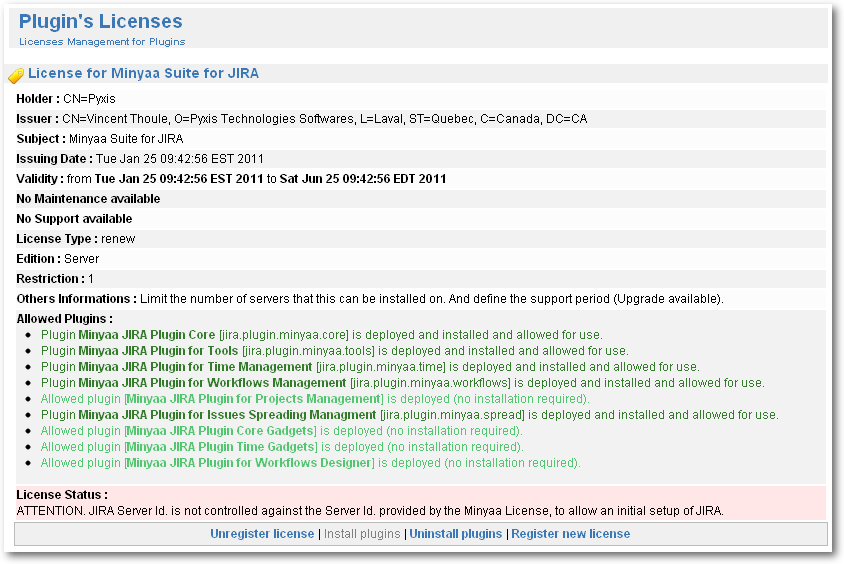 All authorized features have been enabled, new files have been deployed, and some others files have been updated.
All authorized features have been enabled, new files have been deployed, and some others files have been updated.