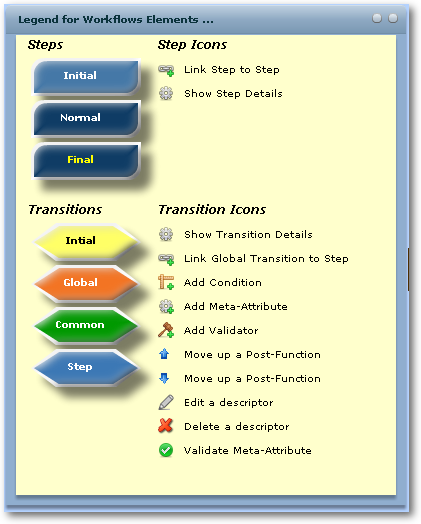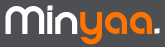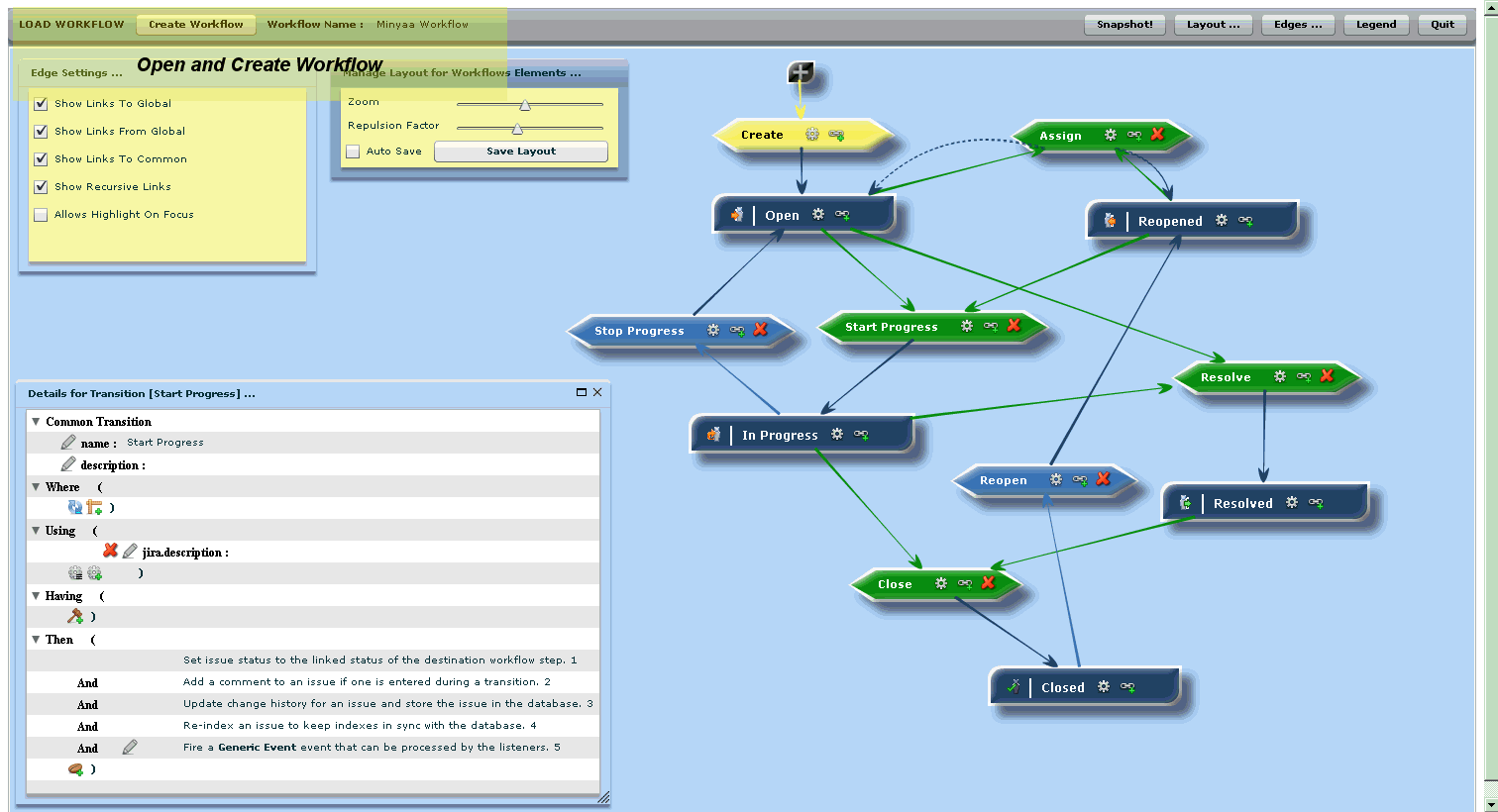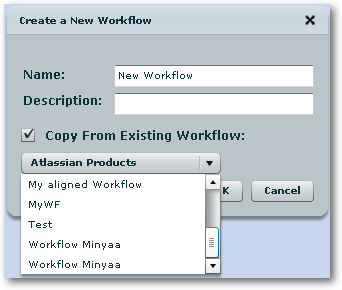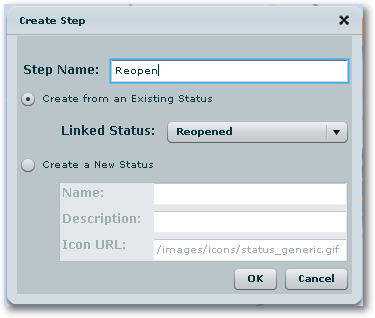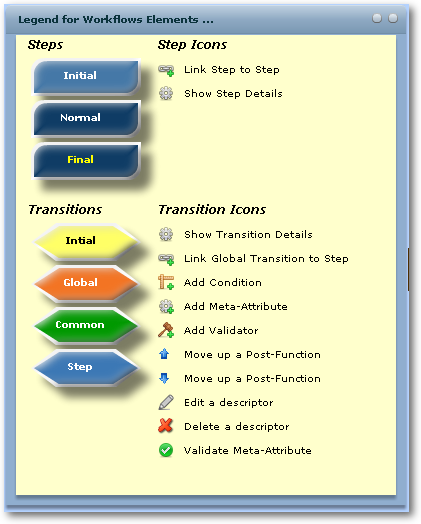Workflow Desginer in details
Workflow Desginer gives the largest are to the display of your Workflow.
It is organised around following items
- Command Bar to Open or Create Workflow, and Hide or Show Panels
- Graphic area where is displayed the Workflow
- 3 Tool's Panels allowing to
- Add Step and Global Transitions
- Manage Workflow Layout
- Manage Visibility of Worklow Items
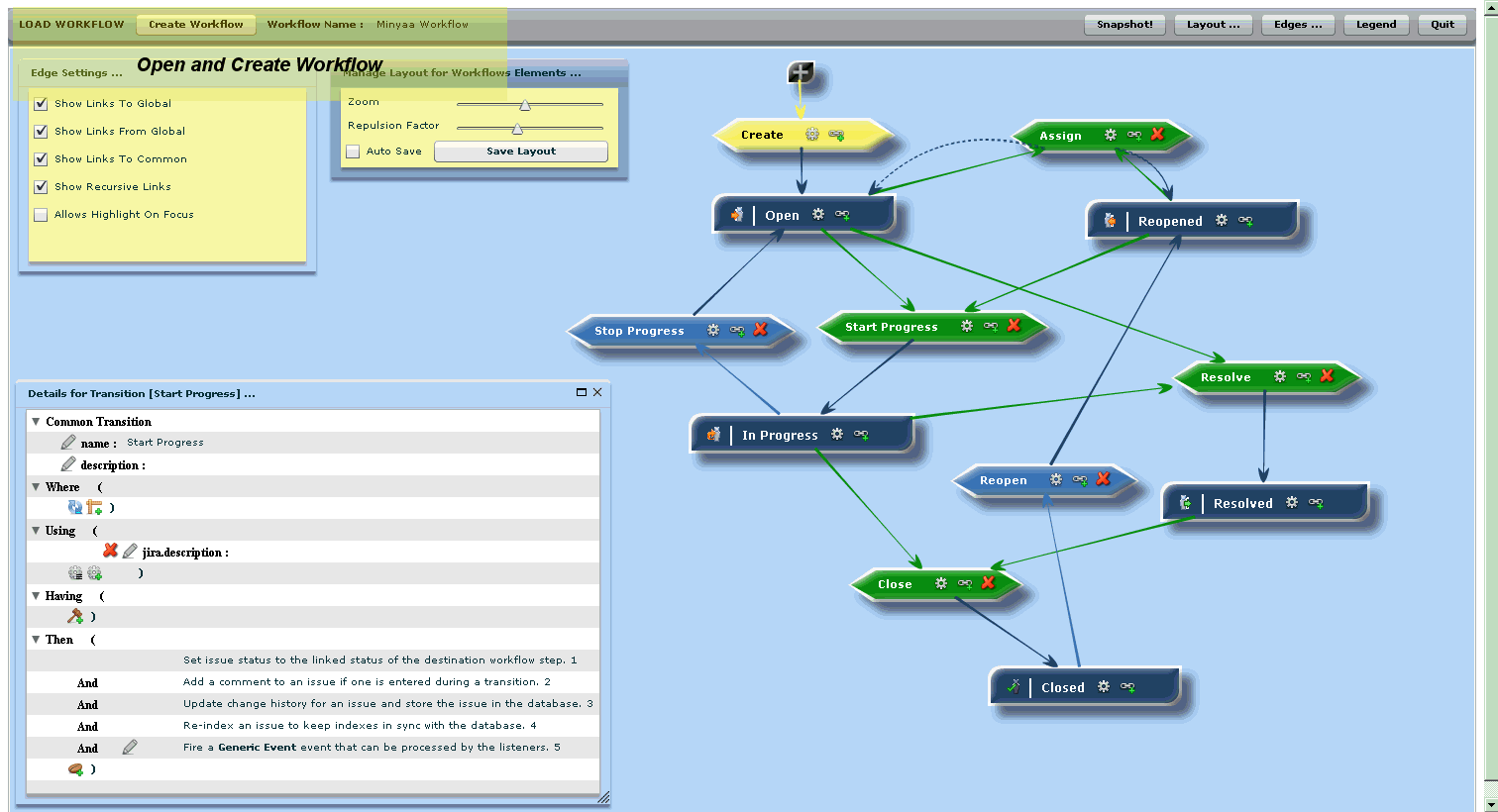
Workflow Command Bar
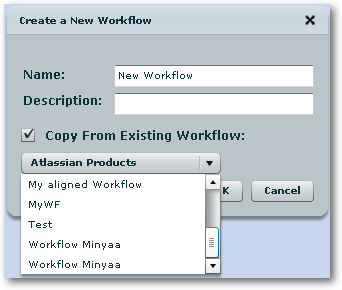
|
From the Command Bar, you can open any Workflow (Active, Read-Only or Draft Workflows) or Create new Workflow ...
Hide or Show differents Panels :
- Add Workflow Elements Panel
- Manage Layout Panel
- Edge Panel
- Legend
|
Add Workflow Elements Panel
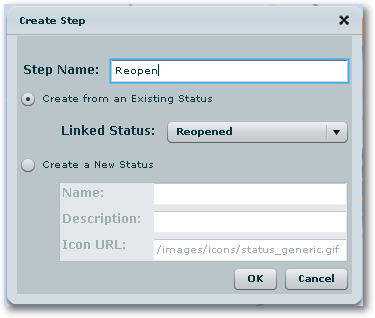
|
From Add Workflow Elements Panel, you can add new Step in your Workflow.
or add a new Global Transition :
- Normal Global Transition with Recursive settings
- Special Global Edit Transition with properties which gives the ability to associated the Edit Operation to a Transition.
See details in Issue Validations section.
|
Manage Layout Panel
The
Manage Layout Panel provides :
- A way to change the Zoom ratio in order to have a better view of bigger Workflows. This Zoom ratio can be also changed with Mouse Wheel.
- A way to change the Repulsion Factor : When you open a Workflow for the first time, the Workflow Designer try to optimise the position of each Workflow Elements.
The current algorithm is based on a Repulsion factor combinated and the overlap of Workflow Elements.
- The ability to save current Worklow Layout. This Worklow Layout will reused on next Workflow Open.
It is possible also to activate a Auto-Save (each 5 sec.). It can be useful when you create your Workflow, because some action may need the reload of the Workflow.
Edge Panel
The
Edge Panel is just a list of settings that can be activated in order to :
- Show or hide links From Global Transitions. Each Step has link from Recursive Global Transition.
- Show or hide links To Global Transitions. Each Step is linked to any Global Transition. It may be practice to see only useful links!
- Other options will be available in future releases :
- Highlight Steps : Steps will be highlighted and Transition 'lowlighted'
- Highlight Nominal : Normal Scenarii (normal transition from Initial Step to Final Step) will be highlighted
- ...
Legend Panel
The
Legend Panel shows all graphicla items (Workflow Elements and Icon) available in
Workflow Designer.