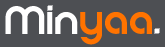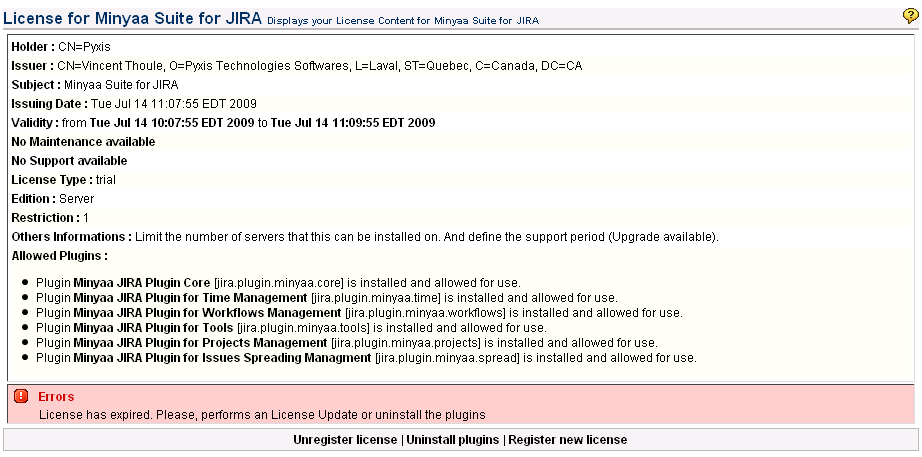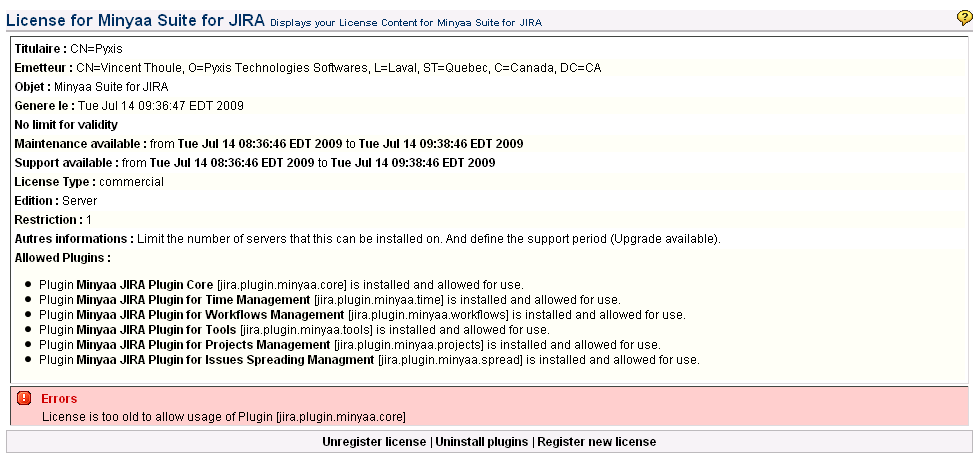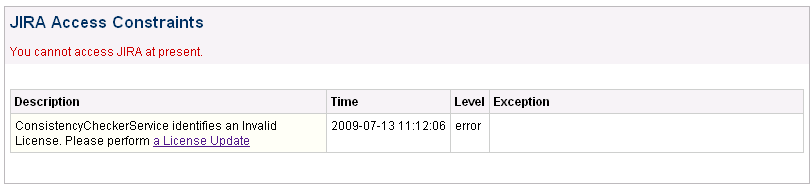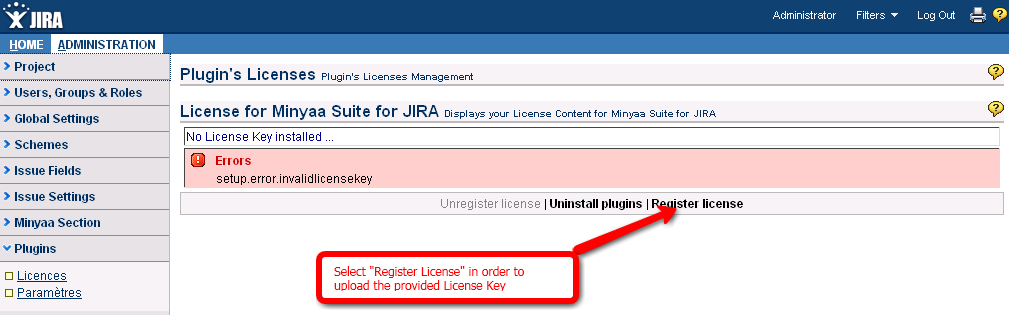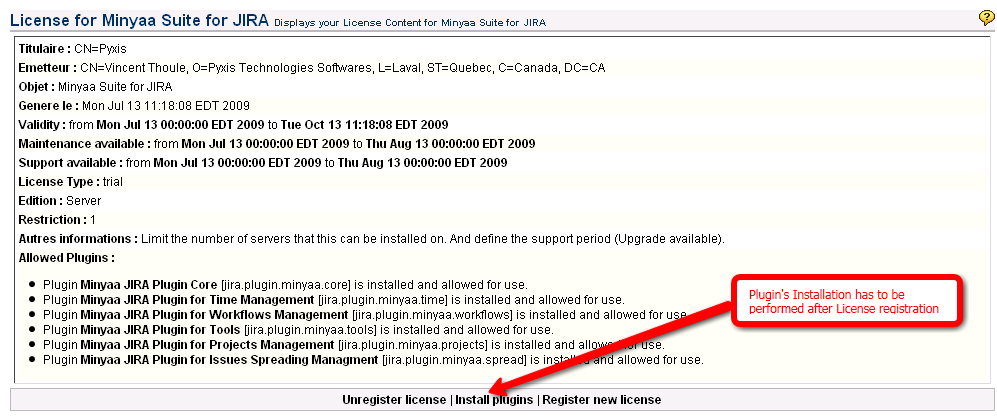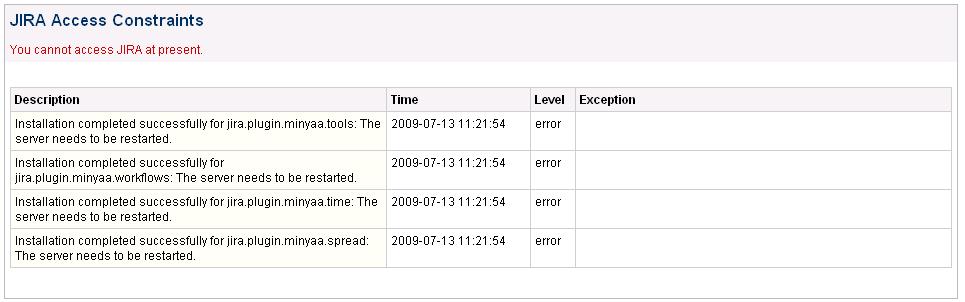Minyaa's License Management
Minyaa provides a Plugin License's Management page, where you are able to update Minyaa Suite's License.
You will need to access it in case of
- Out of date Trial License, in order to update to a Final License,
- Out of date Final License, in order to update License and benefit a new maintenance period,
- Correct a Minyaa Installation done without valid License Key.
Out of Date Licenses
Out of date Trial License
As soon as, your
Trial license has expired, JIRA access is blocked.
You are invited to update the License, or perform the Plugin uninstallation !
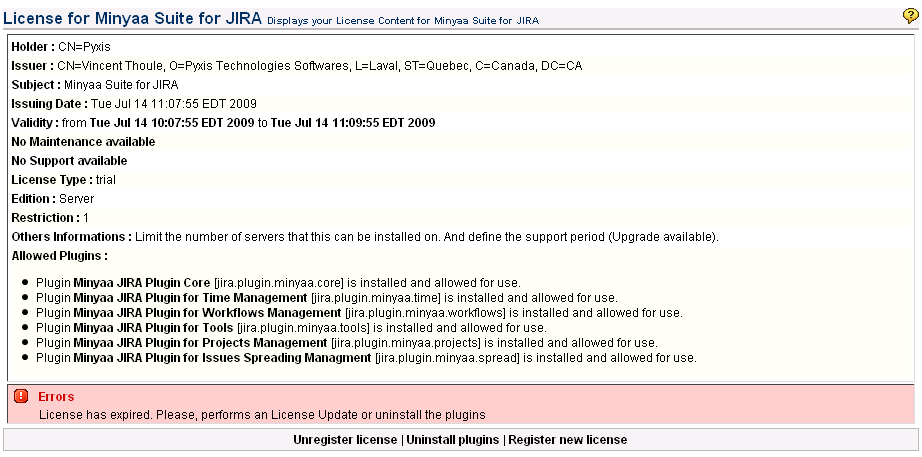 Possibles actions are :
Possibles actions are :
- Update your license with new Trial License (request has to be motivated)
- Update your license with Final License (Commercial, Open-source Academic, ... depending on your company profiles)
- Uninstall may be required if you decide to use only one plugin of Minya Suite, and after reinstall a new License (with less modules)
- Unregister (and Uninstall) Minyaa Suite
Out of date Final License
No effect on your installation. Only impact is that you will not be able to install a new Minyaa release.
If you try to install a Minyaa release (in respect of Upgrade procedure), more recent than allowed by your license, the access to JIRA will be blocked ...
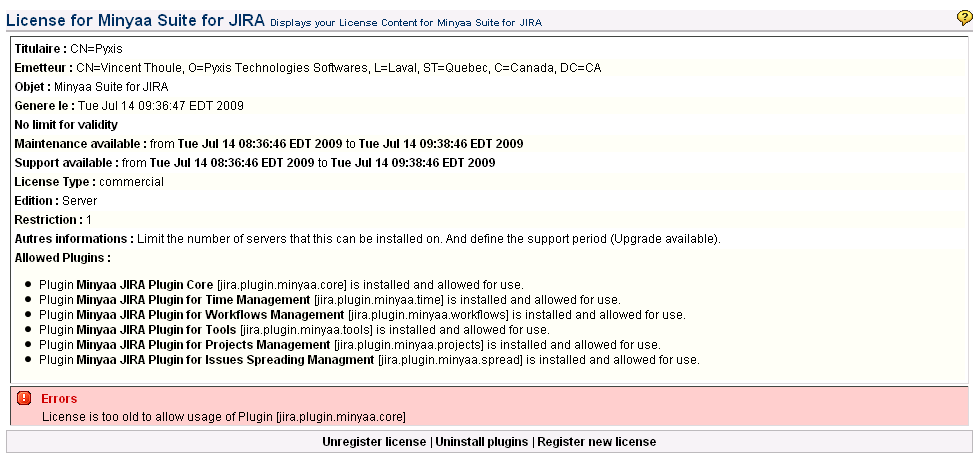
Possibles actions would be :
- Update your license with new License
- Downgrade to the previous release (in respect of Upgrade procedure)
Minyaa Plugins Installation without License
Initial Plugin Installation
- Select which are the Minyaa's plugins you want to use. It will depend on expected features (See Documentation),
- Download the JARs from the Compatibilities's Matrix,
- Log Off from you already configured JIRA,
- Log On again with an Administrator Account with Remember my login on this computer checked,
- Stop your JIRA,
- Copy the JARs in the Atlassian JIRA /Lib folder of your JIRA instance :
Minyaa Suite Plugins
- jira-plugin-minyaa-core-X.X.Y.Y.jar
- jira-plugin-minyaa-i18n-X.X.Y.Y.jar
- jira-plugin-minyaa-time-X.X.Y.Y.jar
- jira-plugin-minyaa-workflows-X.X.Y.Y.jar
- jira-plugin-minyaa-projects-X.X.Y.Y.jar
- jira-plugin-minyaa-spread-X.X.Y.Y.jar
- jira-plugin-minyaa-tools-X.X.Y.Y.jar
- jira-plugin-minyaa-time-reports-X.X.Y.Y.jar
Minyaa Suite dependencies
- truelicense-1.29.jar
- truexml-1.29.jar
- minyaa-license-manager-1.X.jar
- Start JIRA
At this step, without installed license,
Minyaa Suite will disable most of its features.
Minyaa will block JIRA access, until you have registered its license.
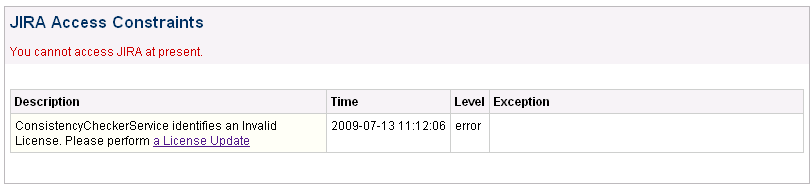
License Key Installation
Now, you will have to install the provided license :
Trial License or other License.
- Go to Plugins License Update page (Plugins section, Licenses menu item added by Minyaa in Administration pages),
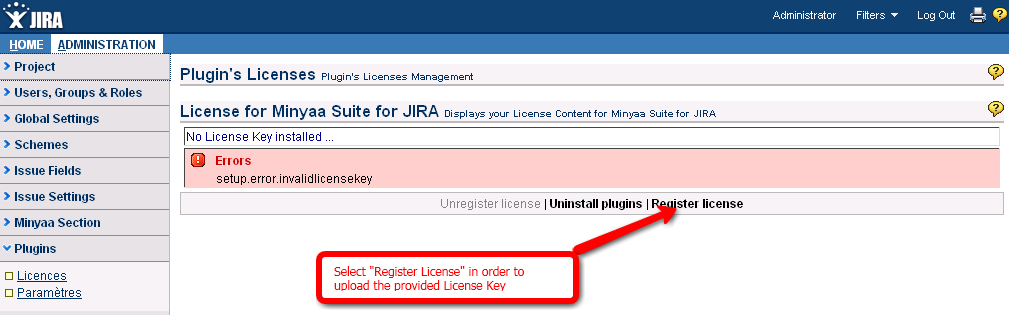
- No license is installed, then click on Register New License,
- Select the License Key file you received or downloaded from Minyaa Site and click on Register,
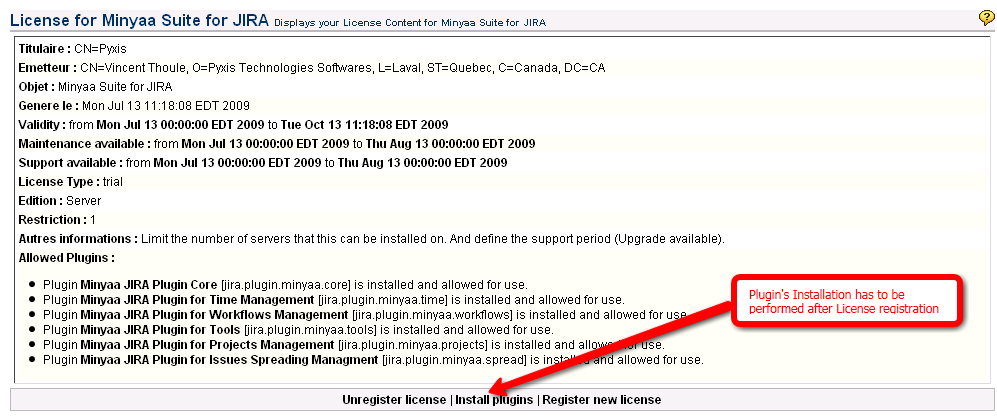
Now,
Minyaa Suite has registered your license, and is ready to perform installation for each Minyaa's plugin.
Plugins Installation
Now, you will have to perform Plugin Installation.
- Click on Install Plugins
- At this step, Minyaa starts to perform the installation of all needed files (It may take a certain time), depending on which Minyaa Plugins is allowed by the License,
- When installation is performed, the Install Plugins link is replaced by Uninstall Plugins

All authorized features have be enabled, new files have been deployed, and some others files have been updated.
- Any access to JIRA will display following screen.
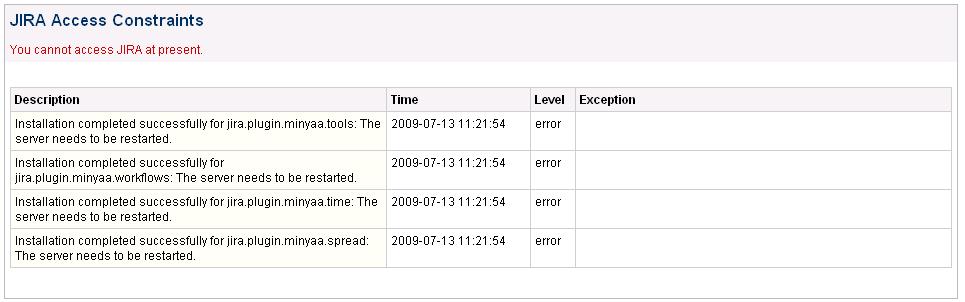
- When the installation is ended, you have to stop and restart your JIRA instance. New entities will be added, and needed upgrades done ...
- When Restart is performed, JIRA is ready to be used with Minyaa