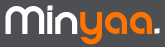 |
| ||||||||||||
Each Reports Scheme Entity represents a Report Configuration.
Report Scheme Entities are created by capturing the parameters used directly from the Reports screen.
In each Report screen (Result of the action ConfigureReport), Minyaa appends an icon in Top Menu, to allow to Capture the Report's configuration.
NB: This Icon is available only for allowed users. To be granted to catch Report Configuration, the user must have permission Catch Report Configurations for at least one project.
(Implemented only for JIRA 5.x and over)
Process as follow ...
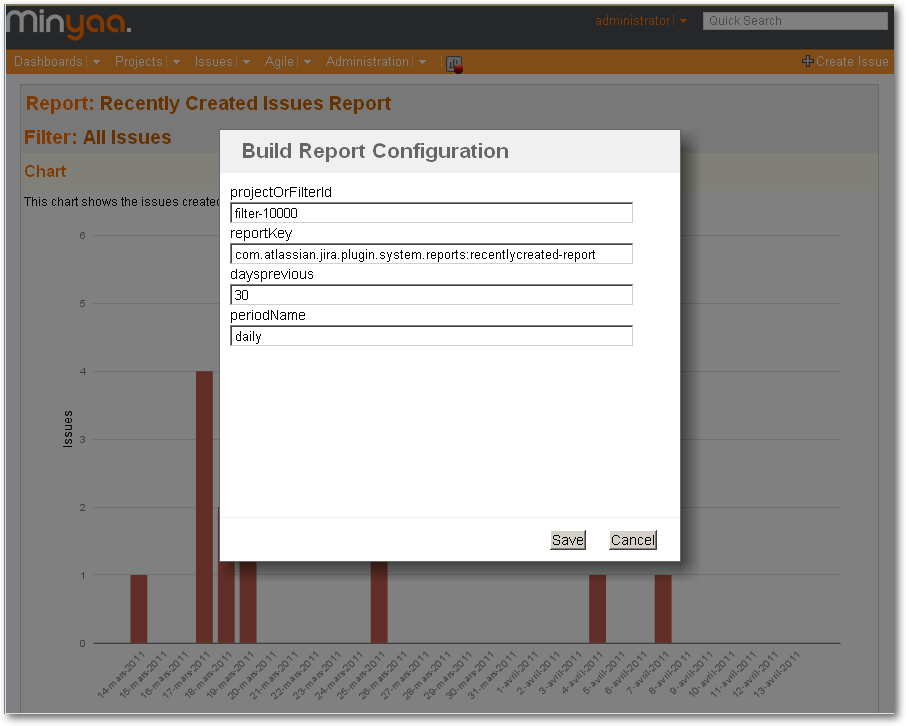
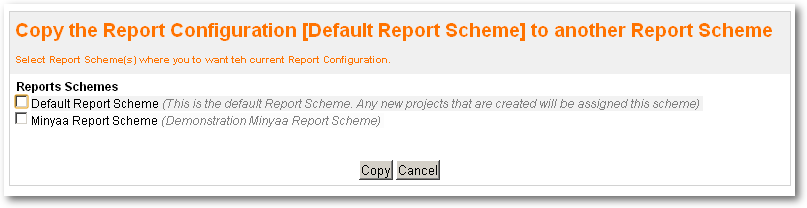

| Types | Used mechasnims |
|---|---|
| Date, Datetime | Relative Date Operator implemented for Minyaa Time's' Reports |
| Project/Filter | Velocity templating Project dedicated, |
| User or any others ... | A generic Velocity templating. |
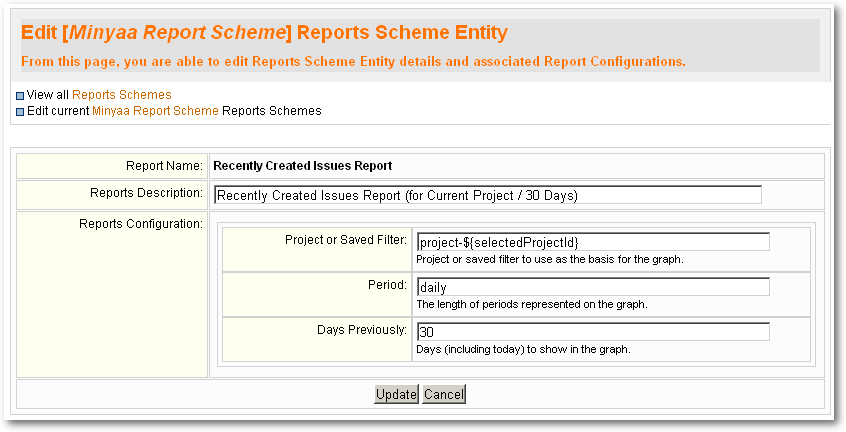
| Keyword | Object or Value |
|---|---|
| user | Current logged in User Object |
| loggedUserName | Current User Name |
| selectedProjectId | Current Select Project Id |
| project | Current Select Project Object |
| locale | Locale of logged in User |
| ... | Many other provided by the JiraVelocityUtils class. Content will depend on JIRA Version ... See Atlassian Documentation ... JIRA Velocity Context |
| Keyword | Object or Value |
|---|---|
| i18n | com.atlassian.jira.web.bean.BackingI18n |
| dateutils | com.atlassian.core.util.DateUtils |
| outlookdate | com.atlassian.jira.web.util.OutlookDate |
| authcontext | com.atlassian.jira.security.JiraAuthenticationContextImpl |
| permissionCheck | com.atlassian.jira.web.bean.PermissionCheckBean |
| req | com.atlassian.jira.util.JiraWebUtils$1 |
| currentCalendar | com.atlassian.jira.util.JiraVelocityUtils$LazyCalendar |
| jiraUserUtils | com.atlassian.jira.user.util.UserUtilImpl |
| customFieldManager | com.atlassian.jira.issue.managers.DefaultCustomFieldManager |
| textutils | com.opensymphony.util.TextUtils |
| jirautils | com.atlassian.jira.util.JiraUtils |
| projectManager | com.atlassian.jira.project.CachingProjectManager |
| applicationProperties | com.atlassian.jira.config.properties.ApplicationPropertiesImpl |
| buildutils | com.atlassian.jira.util.BuildUtils |
| constantsManager | com.atlassian.jira.config.DefaultConstantsManager |
| mailPluginsHelper | com.atlassian.jira.mail.JiraMailPluginsHelperImpl |
| userformat | com.atlassian.jira.plugin.profile.DefaultUserFormatManager |
| webResourceManager | com.atlassian.plugin.webresource.WebResourceManagerImpl |
| jirakeyutils | com.atlassian.jira.util.JiraKeyUtils |
| userutils | com.atlassian.core.user.UserUtils |
| velocityhelper | com.atlassian.jira.util.JiraVelocityHelper |
| urlModeAbsolute | ABSOLUTE |
| externalLinkUtil | com.atlassian.jira.web.util.ExternalLinkUtilImpl |
| urlcodec | com.atlassian.jira.util.JiraUrlCodec |
| currentMillis | |
| xmlutils | com.atlassian.core.util.XMLUtils |
| atl_token | |
| requestContext | com.atlassian.jira.util.velocity.SimpleVelocityRequestContext |
| keyboardShortcutManager | com.atlassian.jira.plugin.keyboardshortcut.CachingKeyboardShortcutManager |
| map | com.atlassian.core.util.map.EasyMap |
| baseurl |