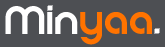Minyaa Installation
Stop your JIRA instance.
Copy
Minyaa's JARs and its dependencies to the
atlassian-jira/WEB-INF/lib folder :
- jira-plugin-minyaa-core-4.0.0-1.3.2.jar
- jira-plugin-minyaa-i18n-4.0.0-1.3.2.jar
- jira-plugin-minyaa-projects-4.0.0-1.3.2.jar
- jira-plugin-minyaa-spread-4.0.0-1.3.2.jar
- jira-plugin-minyaa-time-4.0.0-1.3.2.jar
- jira-plugin-minyaa-time-reports-4.0.0-1.3.2.jar
- jira-plugin-minyaa-tools-4.0.0-1.3.2.jar
- jira-plugin-minyaa-workflows-4.0.0-1.3.2.jar
- minyaa-license-manager-1.6.jar
- dwr-2.0.5.jar
- truelicense-1.29.jar
- truexml-1.29.jar
Depending on JIRA's version, the list of JARs may change.
Copy your Minyaa license key file (*.key) to the atlassian-jira/WEB-INF/lib folder
This will allow Minyaa to automatically register your trial license when JIRA starts-up
Start JIRA.
Minyaa will automatically register your license and invite you to restart JIRA.
During this step, your JIRA instance will be blocked until the installation is completed. The time required to complete the operation will depend on how large your database is.
Refresh the current page in your browser until minyaa prompts you to restart JIRA. Then, Restart JIRA.
Login and use JIRA with Minyaa !