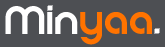 |
| ||||||||||||
It is the procedure to follow when you have to migrate a JIRA Instance with Kaamelot
to a JIRA Instance with Minyaa
Here, we present an installation of Minyaa 1.3.2 for JIRA 4.0.
Since the Kaamelot installation was done by manually replacing JSPs and Properties, a new JIRA installation will have to be done.
As Atlassian recommends performing a XML Backup for any Upgrade operation, two variants of Minyaa installation procedure are available :
[core.entity.jdbc.DatabaseUtil] Table named "JIRAWORKLOG" exists in the database but has no corresponding entity [core.entity.jdbc.DatabaseUtil] Table named "LINKENTITY" exists in the database but has no corresponding entity [core.entity.jdbc.DatabaseUtil] Table named "LINKSCHEME" exists in the database but has no corresponding entity [core.entity.jdbc.DatabaseUtil] Table named "WORKLOGTYPE" exists in the database but has no corresponding entityAs soon as JIRA is started, Minyaa will start its installation ...
com.minyaa.license.manager.impl.MinyaaSuiteLicenseManager [minyaa.license.managers.ProductLicenseManager] There is no license certificate installed for Minyaa Suite for JIRA. com.minyaa.license.manager.impl.MinyaaSuiteLicenseManager [minyaa.license.manager.AbstractPluginLicenseManager] Try Auto-Registration with Key file, if present!
[atlassian.jira.service.ConsistencyCheckerService] Start UpgradeManager [com.minyaa.upgrade.MinyaaXXXXUpgradeManager] for Plugin [jira.plugin.minyaa.xxxx] [atlassian.jira.upgrade.AbstractPluginUpgradeManager] Detected that an upgrade is needed; existing data at build N [atlassian.jira.upgrade.AbstractPluginUpgradeManager] Doing Upgrade... [atlassian.jira.upgrade.AbstractPluginUpgradeManager] Performing Upgrade Task: Upgrade Task description N+1 ... [minyaa.upgrade.tasks.MinyaaXXXUpgradeTask_123] Upgrade Task details ... [atlassian.jira.upgrade.AbstractPluginUpgradeManager] Upgrade Task: 'Upgrade Task description' succeeded [atlassian.jira.upgrade.AbstractPluginUpgradeManager] Setting current build number on to N+1 ... [atlassian.jira.upgrade.AbstractPluginUpgradeManager] Performing Upgrade Task: Upgrade Task description N+x... [minyaa.upgrade.tasks.MinyaaXXXUpgradeTask_789] Upgrade Task details ... [atlassian.jira.upgrade.AbstractPluginUpgradeManager] Upgrade Task: 'Upgrade Task description' succeeded [atlassian.jira.upgrade.AbstractPluginUpgradeManager] Setting current build number on to N+x ... [atlassian.jira.upgrade.AbstractPluginUpgradeManager] Upgrade succeeded! Setting data build number to N+x ... [atlassian.jira.service.ConsistencyCheckerService] No UpgradeManager for Plugin [jira.plugin.minyaa.yyyy] [atlassian.jira.service.ConsistencyCheckerService] Start UpgradeManager [com.minyaa.upgrade.MinyaaZZZZUpgradeManager] for Plugin [jira.plugin.minyaa.zzzz] ... [atlassian.jira.upgrade.AbstractPluginUpgradeManager] Upgrade succeeded! Setting data build number to N+x