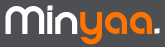 |
| ||||||||||||
The problem you need to solve: You want to log work on multiple issues at once.
How Minyaa solves this problem: Minyaa provides two portlets that allow you to log work on multiple issues.
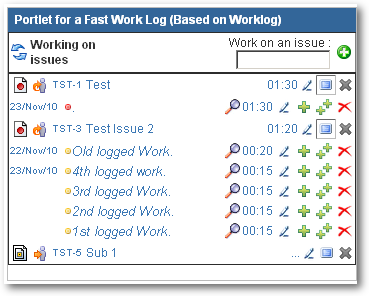
Two FastWorklog portlets are provided by Minyaa:
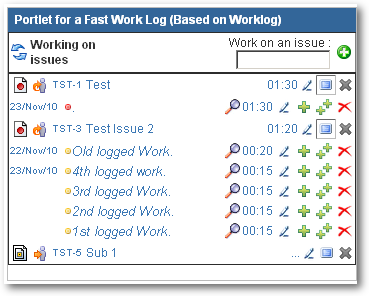
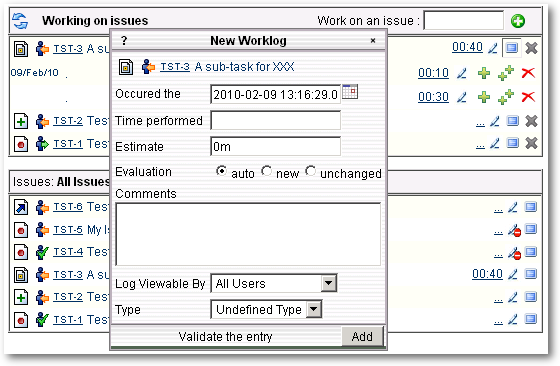
| Parameter | Description |
|---|---|
| Occured the | Represents the hour and date at which the worklog took place. To avoir formatting errors when entering the date, the use of the calendar next to Occured The field is recommended. |
| Time Performed | The amount of time of the worklog. It should be entered using JIRA's time notation. |
| Estimate | represents the remaining estimate of the current issue.
|
| Comments | Represents a comment that will be attached to the worklog. It will be visible in the portlet/gadget and in the worklog section of the Issue Viewer Screen |
| Log Viewable By | Only show the worklog to users part of the selected role. |
| Type |
Select the Worklog Type associated to the worklog. For more information on worklog types, please take a look at worklog types |