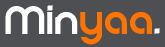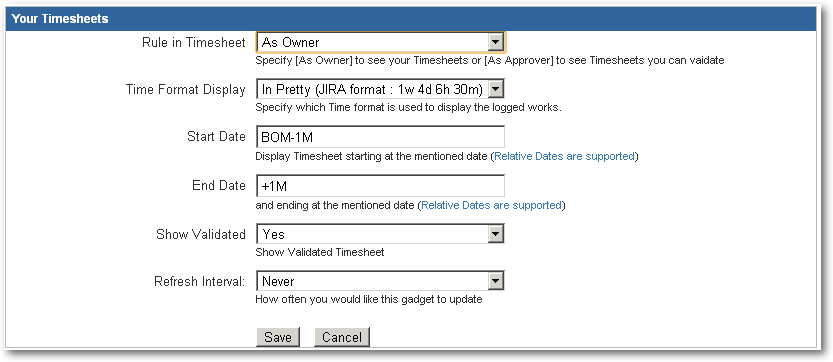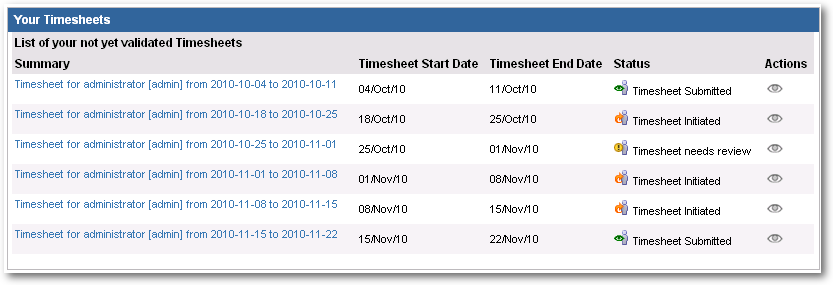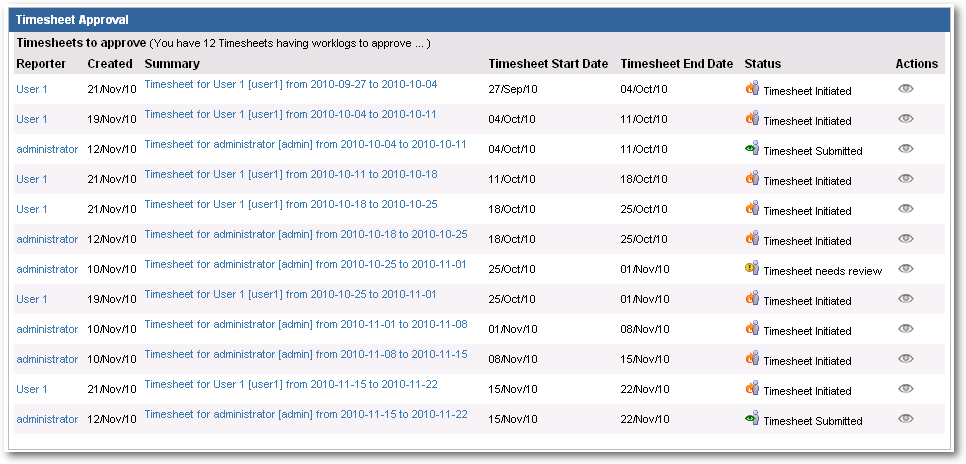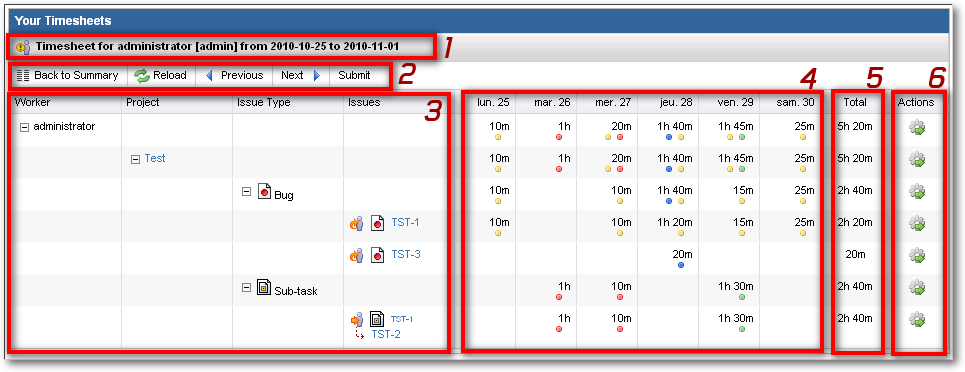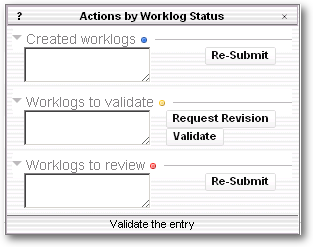Timesheet Gadget
As soon as the settings for Timesheet will be applied, the Timesheet Gadget will be the unique place where users will have to manage Timesheets.
Timesheet Gadget Configuration
The Gadget configuration allows you to define :
- with which Role, you want acces to the gadget : Owner or Approver
- the Time Format to use in the display,
- the Start Date from which you want display Timesheets. (The date have to be defined as a Relative Date)
- the End Date until which you want display Timesheets. (The date have to be defined as a Relative Date Operand)
- a boolean to specify if you want Show Validated Timesheet,
- Refresh interval (if needed)
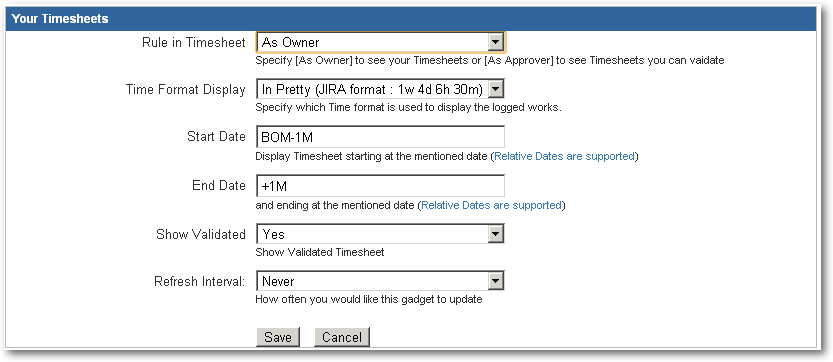
Depending on the assumed role, the view and actions on Timesheet will differ, but the Gadget will be strictly identical.
Timesheet Gadget comes with 2 distincts views :
- A Timesheets List displaying all Timesheet where you play the define role (Owner or Approver),
- A Timesheet Details displaying Worklogs concerned by the Timesheet, on which you will be able to act
View Timesheets List
In this view, you will have a quick snapshot of your Timesheets, ordered by Start Date with its state.
The view will differ depending on the specified Timesheet Role :
- As Timesheet Owner :
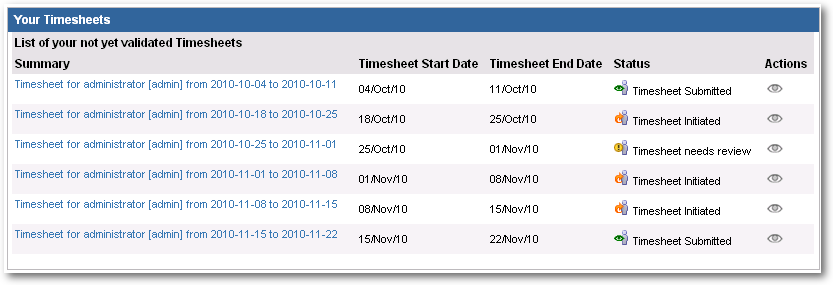
- As Timesheet Approver :
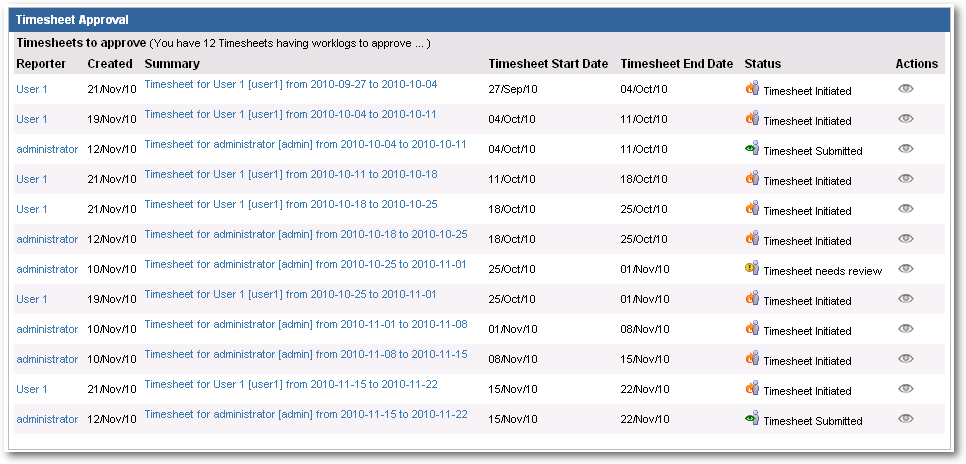
View Timesheet Details
The view for Timesheet Details is identical for both Timesheet Roles.
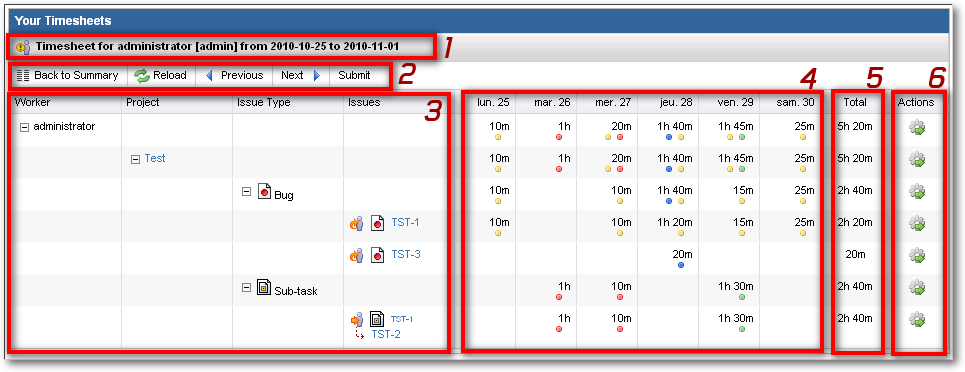
- Timesheet Summary with
- Its status
- The associated Issue Summary built with Owner and Period for the Timesheet
- Some Actions
- Button Back to Summary (Timesheet List view)
- Button Reload (the current view)
- Button Previous and Next, to navigate between periods from current Timesheet Owner
- Buttons linked to transition available depending on Timesheet Status
- Aggregation Criteria Area
- Display of criteria used for the aggregation,
- Currently fixed to Worker, Project, Issue Type and Issue (Will be surely configurtable in next releases)
- Aggregated Values Area
- Cumulated Value depending on previous aggregation criteria (1st line is the cumul per day),
- Cumul are display by Date in the concerned period,
- A set of icon linked to the state of associated Worklogs is displayed in each cell,
- Cumulated Area with the cumul per agregation node for the concerned period,
- Worklogs Actions
The Gear icon gives access to the Action Dialog Box. Available actions will depend on Worklog Status and User Role.
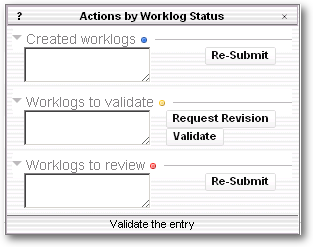
- Re-Submit on Created Worklogs (reserved to the Timesheet Owner)
- Request Revision or Validate for Worklogs to validate (reserved to the Timesheet Approver)
- Re-Submit on Worklogs to review (reserved to the Timesheet Owner)
All actions are managed by the Workflow, with special transition able to take a set of Worklog as parameter of Post-Function.
The action will be applied for the set of Worklogs linked to the selected line.
If you select the action on 1st line, the action (linked to the status) will be applied for all worklogs of the Timesheet.